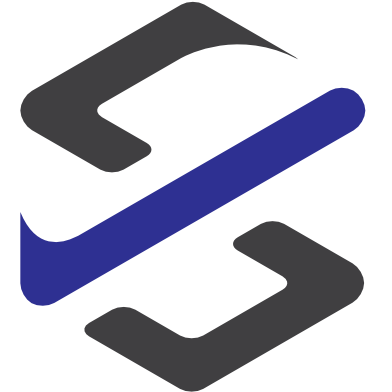Power Apps app integrated in Microsoft Teams – Admin setup
Setup for Using Microsoft Teams
One of the easiest way to use a Power App without a smartphone or tablet is to use it in the Microsoft Teams client.
In this post I will describe how the app can be integrated into your Teams client.
First you have to go to https://powerapps.com and select (1.) the Power App you want to embed in Microsoft Teams.
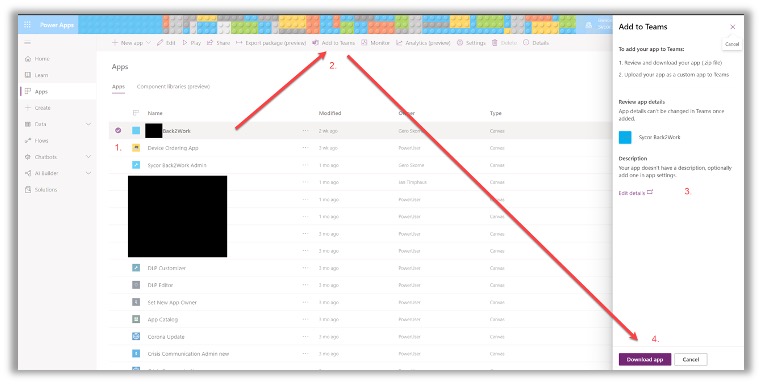
The next needed step is to click on “Add to Teams” (2.). A new side window will open.
In this new side window you have the possibility to enter a description (3.) to the exported Power App.
The next step is here to download the app (4.) to your computer.
Now you have everything you need to embed the Power App in the Teams client.
For this on of your administrators has to upload the App to Teams. This is done through the Teams client by select on the left in the navigation the 3 dots (5.) and in the next window by selecting “More Apps” (6.).
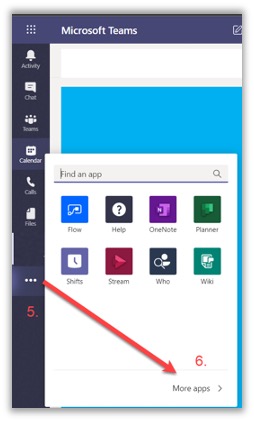
Now the App store opens and there you have to select “Upload a custom App” (7.) on the bottom of the left navigation.
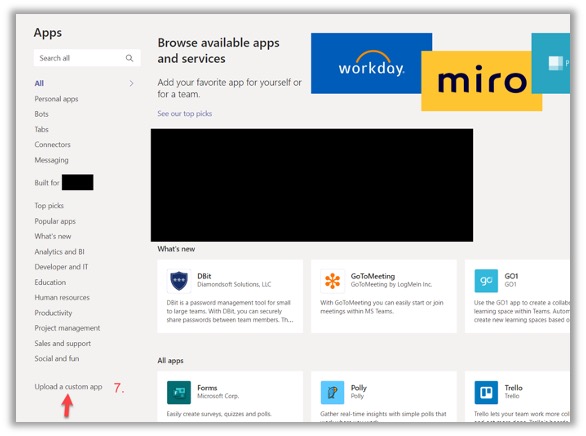
In the next step you have to select where the Power Apps will be available:
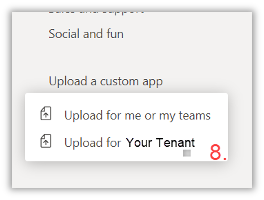
IF the Power App should be available for everyone in the tenant you have to select “Upload for your Tenant” (8.). Now you can upload the zip File from step (4.)
The next post will show how the user can use the app in the Teams client.