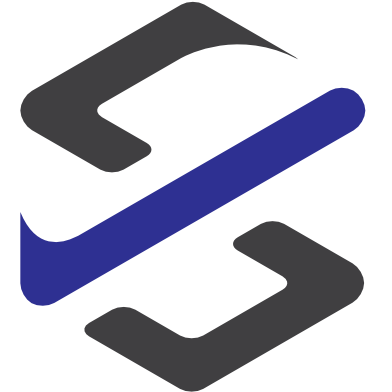iOS App
In this post I want to describe a second way to monitor and create your flows.
The first way is through the website flow.microsoft.com and the second way is through a mobile app. This app is available for windows phones, android phones and for iPhone.
I will describe the iOS apps in the following.
The first step is to install the app. This can be done from the App store. In the app store you hsve to search for “microsoft flow” and you will find the app shown in the screenshot below.

After installed the app you can start it. When you start the app the following screen will show you some more information regarding flow

You can swipe through the different information or push the get started buttons which brings you to the following screen where you have to choose your account or sign in with a different account.

Now you have the possibility to login with a personal Microsoft account (aka. Live ID)9 or with your work / school account.

After the Login is successfully done there are 5 different options on the bottom of the screen:
- Activity
- Browse
- Buttons
- Flows
- Account
On the Activity screen there are to options available: Feed and Approval.
In Feed you find informations about the last flow runnings. Here you find the information about all your flows.

In the Approval section you find all of your open approvals that you have to answer. You can direct from here do the approvals.

The next screen is the Browse screen. Here you can search through all of the available templates and start your next flow from here. You can also browse through the different services to find the best matching service for your flow.

Within Microsoft Flow there are virtual Buttons available to start a flow.
In this screen you will find all your available buttons or you can start to build a button from here.
Additional you can put your buttons to the widgets of is to have them available without starting the flow app.

The next screen shows you all your created flows and all of the team flows. Team flows are flows that are shared with other colleagues.
Here you can also create new flows from blank or you can enable or disable your flows.

The last screen is the Account screen where you can change the environment or do some other settings. Here is the place where you can find the Sign out Button.